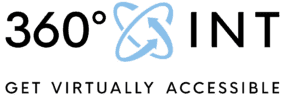A Step-by-Step Guide how to Integrate a Matterport Virtual Tour Using an iFrame Code
Integrating a Matterport virtual tour into your website can enhance user engagement, showcase your space in a dynamic way, and provide visitors with an immersive experience. One of the easiest, quickest, and most convenient ways to achieve this is by using an iFrame code. In this guide, we will explain what an iFrame is, how to integrate it into your website, and highlight the benefits it offers, including improved page speed and secure server traffic.
Understanding iFrame: An iFrame, short for “inline frame,” is an HTML element that allows you to embed external content, such as a Matterport virtual tour, into a web page. It acts as a window within your website, displaying content from a different source while maintaining the overall structure and design of your page. By using an iFrame, you can seamlessly integrate a virtual tour without the need for complex coding or modifying your existing website structure.
Step-by-Step Integration Guide to integrate Matterport Virtual tour into websites:
- Obtain the Matterport iFrame Code:
- Log in to your Matterport account and access the virtual tour you wish to embed.
- Locate the sharing options or embed feature, usually found in the settings or share menu.
- Copy the provided iFrame code, which is a snippet of HTML that represents the virtual tour.
- Access your Website’s Content Management System (CMS):
- Log in to your website’s CMS, such as WordPress, Wix, or Joomla.
- Navigate to the page where you want to integrate the virtual tour.
- Insert the iFrame Code:
- In your CMS editor, switch to HTML or source code mode, which allows you to directly edit the underlying HTML of the page.
- Find the appropriate location within the HTML where you want to insert the virtual tour.
- Paste the copied iFrame code into the HTML editor at the desired location.
- Customize the iFrame Attributes (Optional):
- You can modify certain attributes of the iFrame code to adjust the appearance and behavior of the embedded virtual tour.
- Common attributes include width, height, frameborder, scrolling, and allowfullscreen. Refer to the Matterport documentation or consult your web developer for specific customization options.
- Save and Publish:
- Once you have inserted and customized the iFrame code, save the changes in your CMS editor.
- Preview the page to ensure that the virtual tour is properly embedded.
- Publish the page, making the virtual tour accessible to your website visitors.
As you can see it’s very easy and convenient. You IT-department will as well be very familiar with the iFrame Codes, while YouTube-Videos and Google Maps can be integrated with this code as well.
Benefits of iFrame Integration:
- Easy and Quick Integration: Using an iFrame code eliminates the need for complex coding or website restructuring. It allows you to seamlessly integrate a Matterport virtual tour into your existing website with minimal effort.
- Page Speed Optimization: Since the virtual tour content is loaded from a different server, it reduces the impact on your website’s page speed. The iFrame code isolates the virtual tour content, ensuring that it loads independently and does not hinder the loading performance of your main website.
- Secure Server Traffic: By using an iFrame, the virtual tour content is served from Matterport’s servers, which are designed to handle high traffic and deliver a smooth user experience. This ensures that your website’s server remains secure and unaffected by the virtual tour’s bandwidth requirements.
See here how it looks like, when you Embed the Virtual Tour:
Conclusion for the Virtual Tour integration:
Integrating a Matterport virtual tour into your website using an iFrame code offers a simple, quick, and convenient solution. With the ability to seamlessly embed external content, iFrames allow you to showcase your virtual tour while preserving your website’s design and structure. Enjoy the benefits of improved page speed and secure server traffic as your visitors explore and engage with the immersive experience of a Matterport virtual tour.
Learn More about Matterport by clicking here.
Alternatively, if you prefer not to use an iFrame, you can integrate your Matterport virtual tour into your website using a direct link. This method involves creating buttons, clickable images, or text links that, when clicked, redirect visitors to the virtual tour hosted on the Matterport platform.
Here’s how you can incorporate a link-based integration:
- Obtain the Virtual Tour Link:
- Login to your Matterport account and access the virtual tour you wish to showcase.
- Find the sharing options or embed feature and copy the provided link URL.
- Design and Create Buttons or Clickable Images:
- Using your preferred web design tool or content management system, design buttons or clickable images that visually represent the virtual tour.
- Ensure that these elements are prominently displayed on your web page to attract visitor attention.
- Assign Hyperlinks to the Buttons or Clickable Images:
- In your web design tool or content management system, select the buttons or clickable images you created.
- Assign hyperlinks to these elements by pasting the copied virtual tour link URL.
- Customize the Appearance (Optional):
- You can further customize the buttons or clickable images to match your website’s design aesthetic.
- Adjust their size, color, text, or add hover effects to make them visually appealing and intuitive for visitors to click.
- Test and Publish:
- Preview the web page to ensure that the buttons or clickable images are functioning correctly.
- Test the links to verify that they redirect visitors to the Matterport virtual tour as expected.
- Once satisfied, publish the page to make the virtual tour accessible to your website visitors.
By utilizing links and creating buttons or clickable images, you provide a user-friendly and visually appealing way for visitors to access the Matterport virtual tour. This method allows for greater flexibility in terms of design and positioning on your website while still offering an intuitive way to navigate to the immersive experience.
Whether you choose to use an iFrame or a link-based integration, incorporating a Matterport virtual tour into your website enhances user engagement, showcases your space effectively, and provides a memorable experience for your visitors. Select the integration method that aligns best with your website design and user experience goals.